In this guide, we will see how to create a OneDrive account with 5TB.
You don’t need anything other than the link below to create your own. Just follow the steps and complete, you will get what you want.
How to get OneDrive 5TB
- Go to the following link: http://free.stulive.com/
- You will be greeted with the following message. Read it, close it and click GET IT .
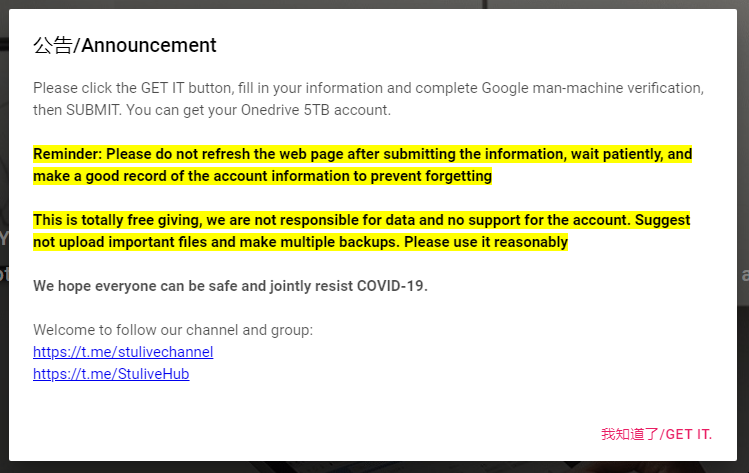
- Select OneDrive 5TB Lifetime free Subscription from the drop-down menu.
- Enter Name and Username
- Solve Captcha and click Submit
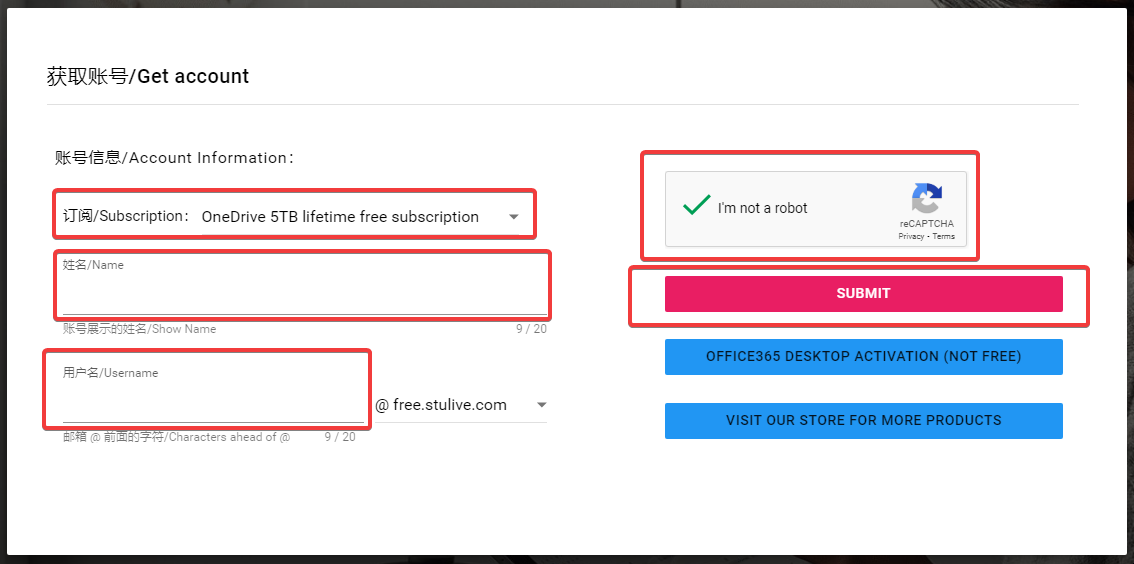
- You will get the password for your free 5TB OneDrive account on the next page

- Click Go Login
- Use username xxxxxx@free.stulive.com yours and get the password to login
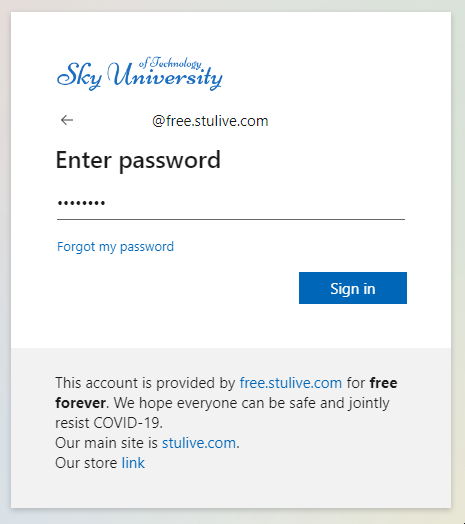
- On the next page, you will have to update your password.
- If everything went well then you have successfully created your account.



your account will be terminated after some days, months or after a year when you will be fully confident about keeping all your data. Its a fraudulent affair to steal your data. Nothing comes free in this world. This is just a team drive where the admin can see your content. So don’t get fooled and fool others. First learn yourself and don’t get excited for everything you see free.
Agreed. And that is why I advise to put data in password protected archives before uploading.
Hey sweet, thx.